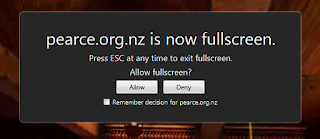I've recently acquired a Lenovo W530 laptop. It's nice. Running Ubuntu 12.04 and with 32GB of RAM and an SSD it builds Firefox with cold/empty caches in 14 minutes flat, which is pretty good!
It was a trial figuring out how to get the Nvidia graphics card and a second monitor working however. The current Ubuntu stable nvidia-current package doesn't include support for the Quadro K1000M chipset, and the official Nvidia drivers available from Nvidia.com didn't work for me, and left my libGL.so's missing when I uninstalled them.
I eventually figured out the steps to get a compatible Nvidia driver installed and displaying a second monitor:
1. Install the
"X Updates" team's PPA, and install the latest Nvidia drivers, which supports the Quadro K1000M. In the terminal enter:
sudo add-apt-repository ppa:ubuntu-x-swat/x-updates
sudo apt-get update
sudo apt-get install nvidia-current
2. Reboot. At the Lenovo BIOS screen press "Enter" to interrupt normal startup, F1 to enter BIOS setup utility. Change
Config > Display > Graphics Device to
Discrete Graphics. This means the hardware will attempt to use only the Nvidia graphics card, not the Intel integrated graphics. Press F10 to save and boot the computer.
3. Once you've booted up and logged in, to setup multiple monitors you'll need to run nvidia-settings from the terminal as root:
sudo nvidia-settings
Setup your displays in the "X Server Display Configuration" tab (you may need to "Detect Displays" first, and you probably want "TwinView" configuration). Once you've configured your displays, make sure you "Save to X Configuration File". When I saved my config file the path save was blank. If this happens to you, enter: /etc/X11/xorg.conf
3.
(Updated 13 October 2012) Once you've booted up and logged in, you can use Ubuntu's "Displays" application to easily configure your secondary displays. Note that if you use
nvidia-settings to write an
xorg.conf (as I previously suggested) X won't detect when you unplug a monitor, and so when you unplug a monitor X may open windows on the monitor which is no longer connected, i.e. where you can't see them, which can be very inconvenient!
4. To get your hardware brightness keys working (i..e Fn+F8/F9), edit the /etc/X11/xorg.conf file as root:
sudo gedit /etc/X11/xorg.conf
...and add the following line to the "Device" section for the "Quadro K1000M":
Option "RegistryDwords" "EnableBrightnessControl=1"
Log out/log back in and then your brightness keys should work!
4.
(Updated 13 October 2012) To get your display brightness keys working (i..e Fn+F8/F9) you need to tell the Nvidia graphics driver to enable the brightness controls.
These days X automatically configures itself, so you can't just edit the
xorg.conf file, you instead need to add a section to a file in
/usr/share/X11/xorg.conf.d/ and X will include that section in the configuration that it automatically generates.
So to get the screen brightness keys working with your Nvidia graphics card, create a file in the
xorg.conf.d directory, e.g:
sudo gedit /usr/share/X11/xorg.conf.d/10-nvidia-brightness.conf
Paste the following into the file:
Section "Device"
Identifier "Device0"
Driver "nvidia"
VendorName "NVIDIA Corporation"
BoardName "Quadro K1000M"
Option "RegistryDwords" "EnableBrightnessControl=1"
EndSection
Log out and log back in, or reboot, or simply kill X with CTRL+ALT+BACKSPACE, or ALT+PrtSc+K, and your brightness keys should now work!
Caveat: I've only had a second monitor working on my VGA output, I'm looking forward to my mini-DVI adapter arriving so I can have a cripser DVI output. Hopefully that will Just Work....
Update 13 October 2012: a second monitor Just Worked with my mini-DVI adapter. I was able to get two external displays running off a docking station. Possibly the docking station could drive more, I haven't felt the need, three displays is enough for me!
And unfortunately my laptop refuses to boot with Discrete Graphics enabled, the Nvidia driver installed, and with virtualization enhancements enabled in the BIOS. Apparently it is possible with the help of the BumbleBee project however.
Update 13 October 2012: I was able to boot with virtualization enhancements enabled in BIOS if I specified the
nox2apic kernel command parameter. I haven't done enough research to figure out whether disabling x2apic is a good idea or not.